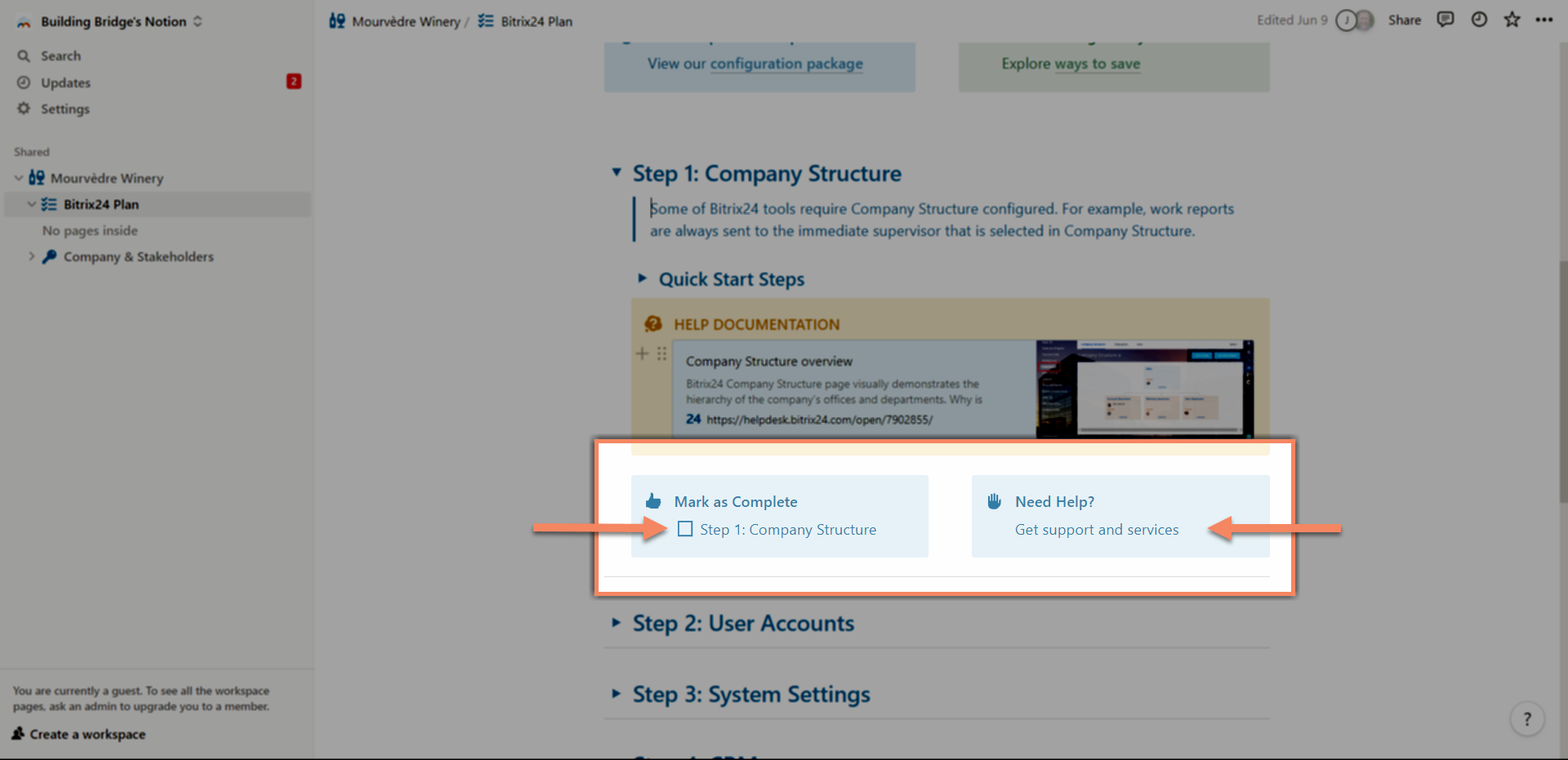1
Find your invitation
Check your inbox for an email from "notify@mail.notion.so". If you have not received an invitation, check your spam folder or contact us to confirm that we have the correct email address for you on file.
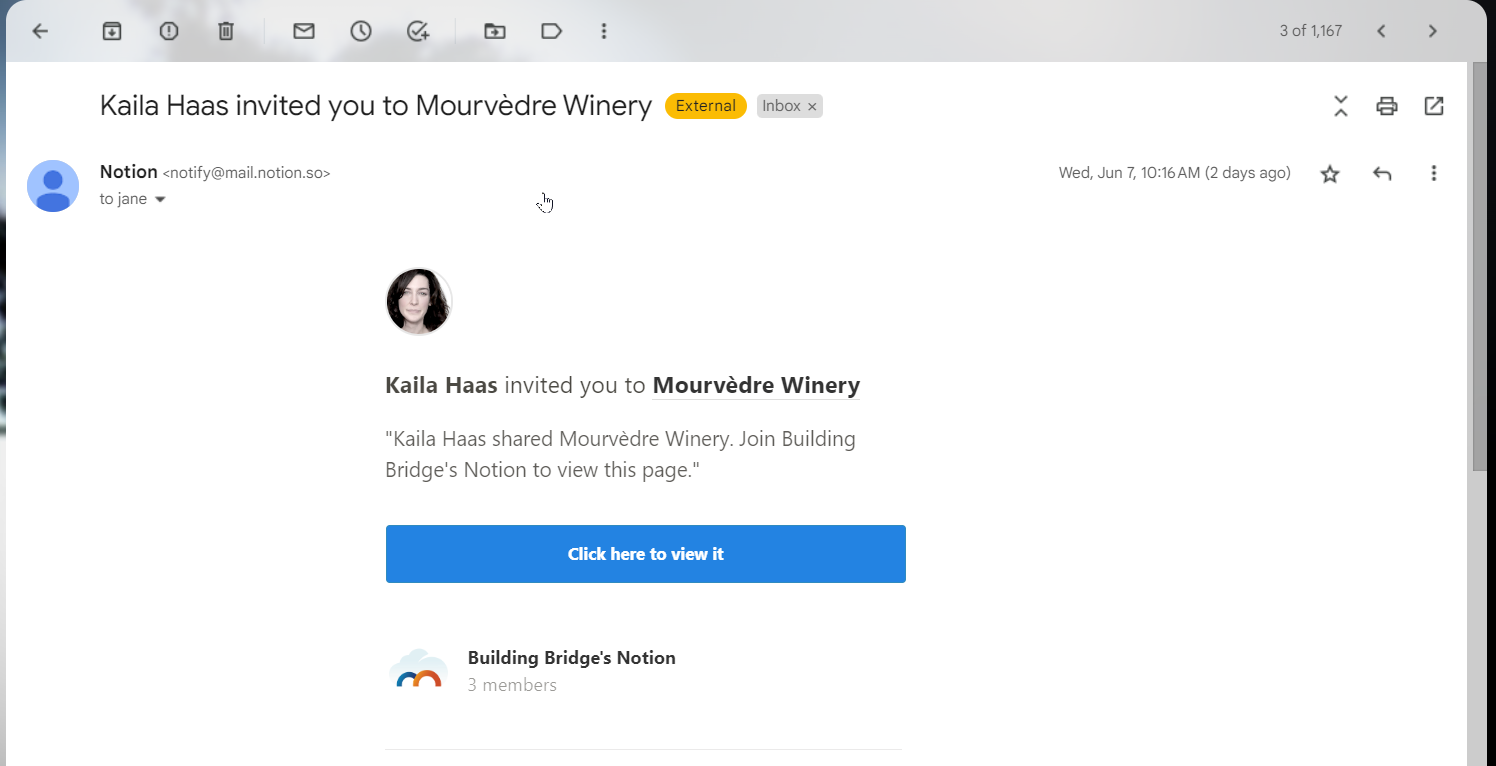
Begin planning and collaborating with us.
You're invited! Within 2 business daysfrom paying your invoice, you will receive an invitation from Notion to create your account. Set up your notion account to access your company workspace.
Check your inbox for an email from "notify@mail.notion.so". If you have not received an invitation, check your spam folder or contact us to confirm that we have the correct email address for you on file.
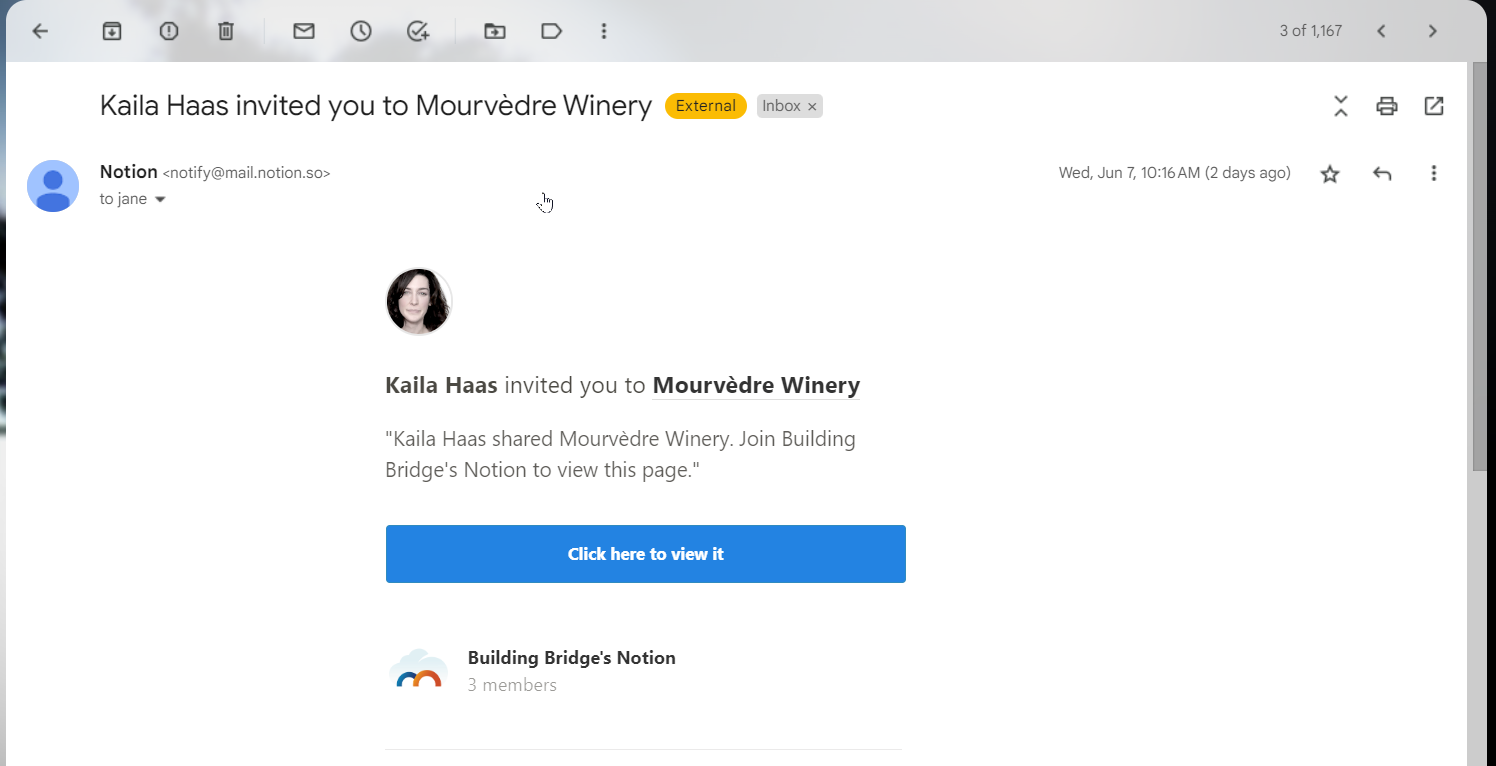
Choose whether you would like to create an account using an existing Google or Apple account. Or continue to the next steps to create on using any email address.

After submitting your email address, check your email for a temporary login code. Copy this code to your clipboard.
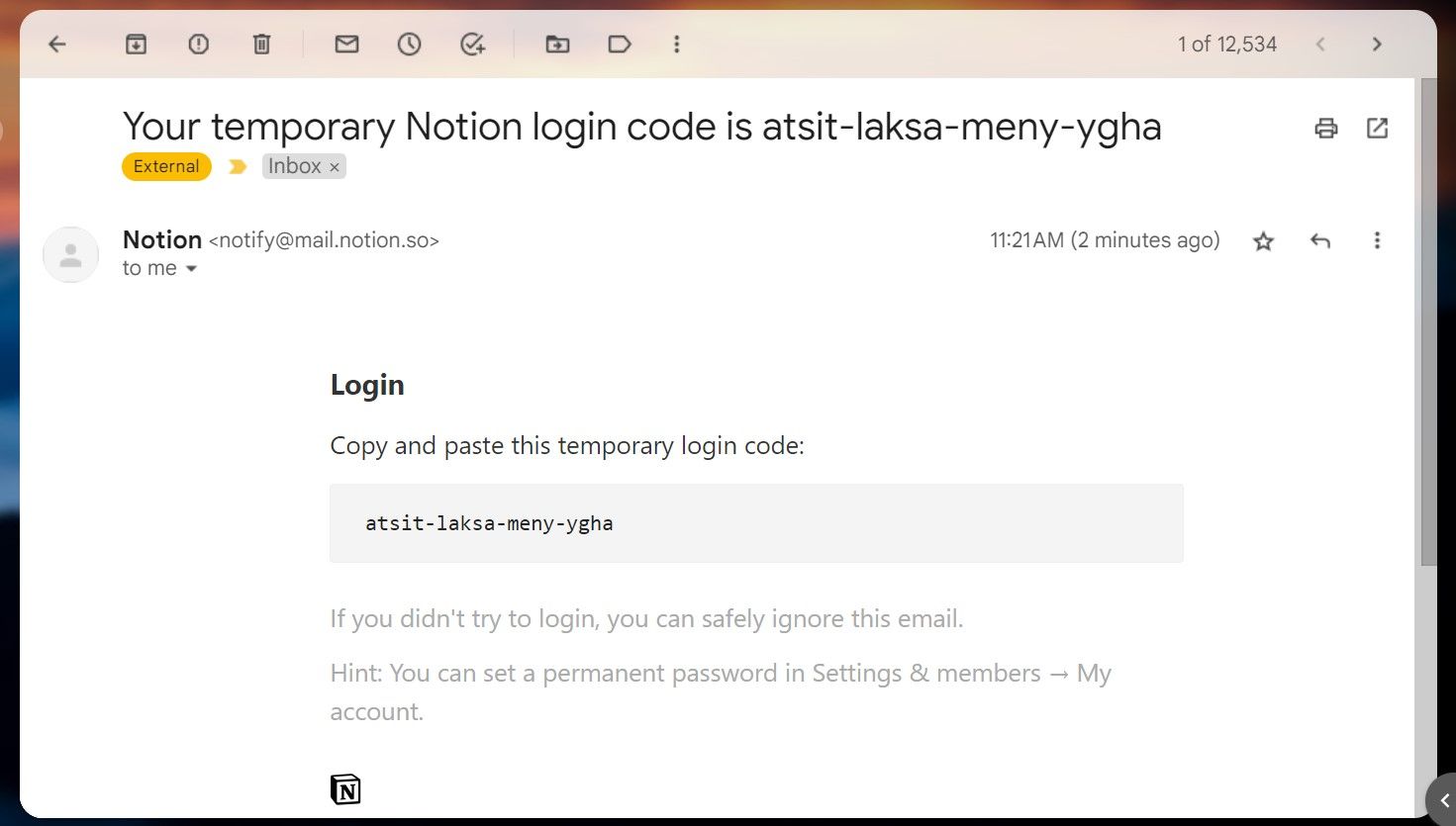
Return to the previous sign-up screen and paste your login code into the box shown below, then click "continue with login code".
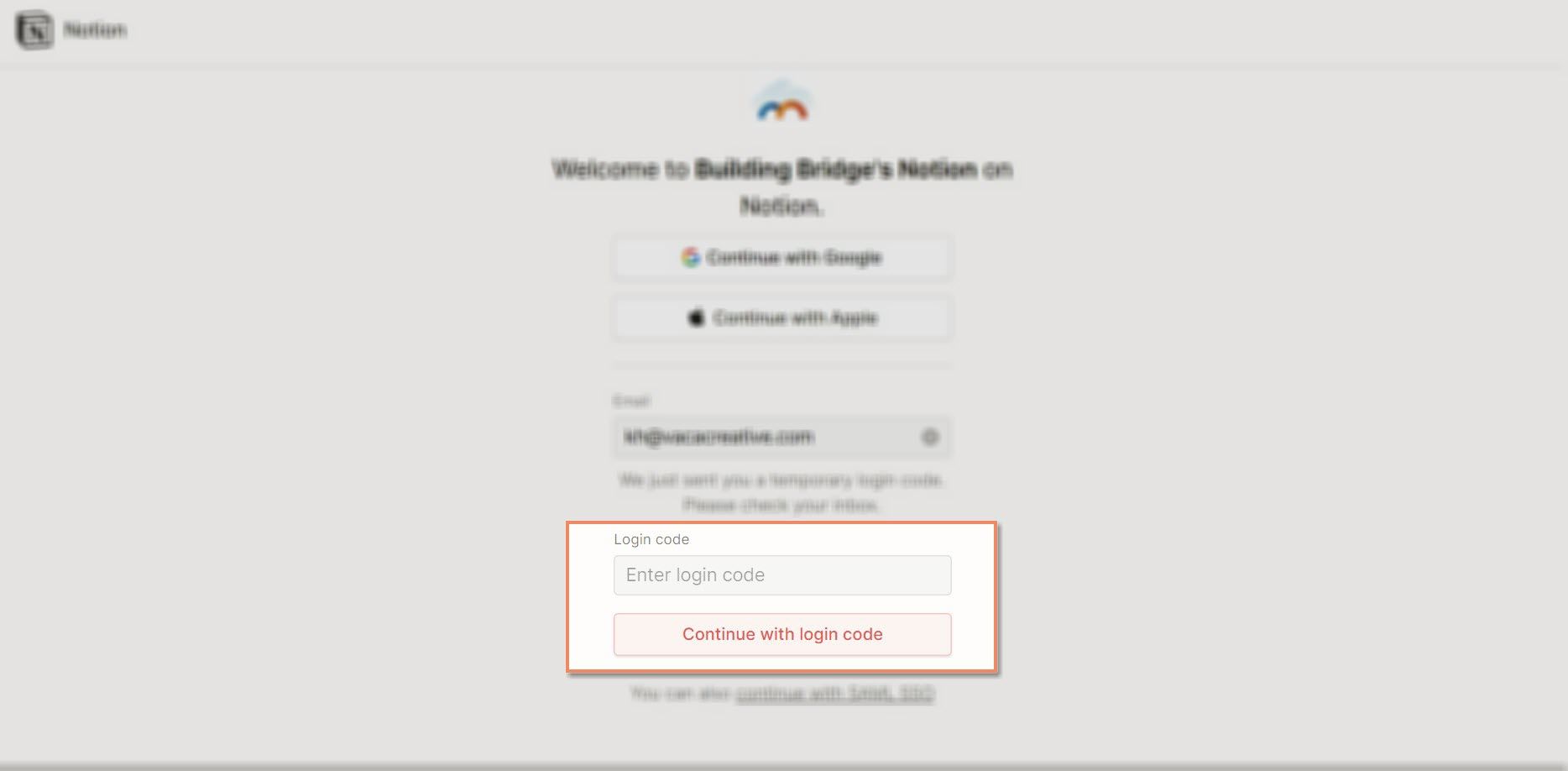
Create a unique password for your notion account, then click "continue" to view your Building Bridge workspace.
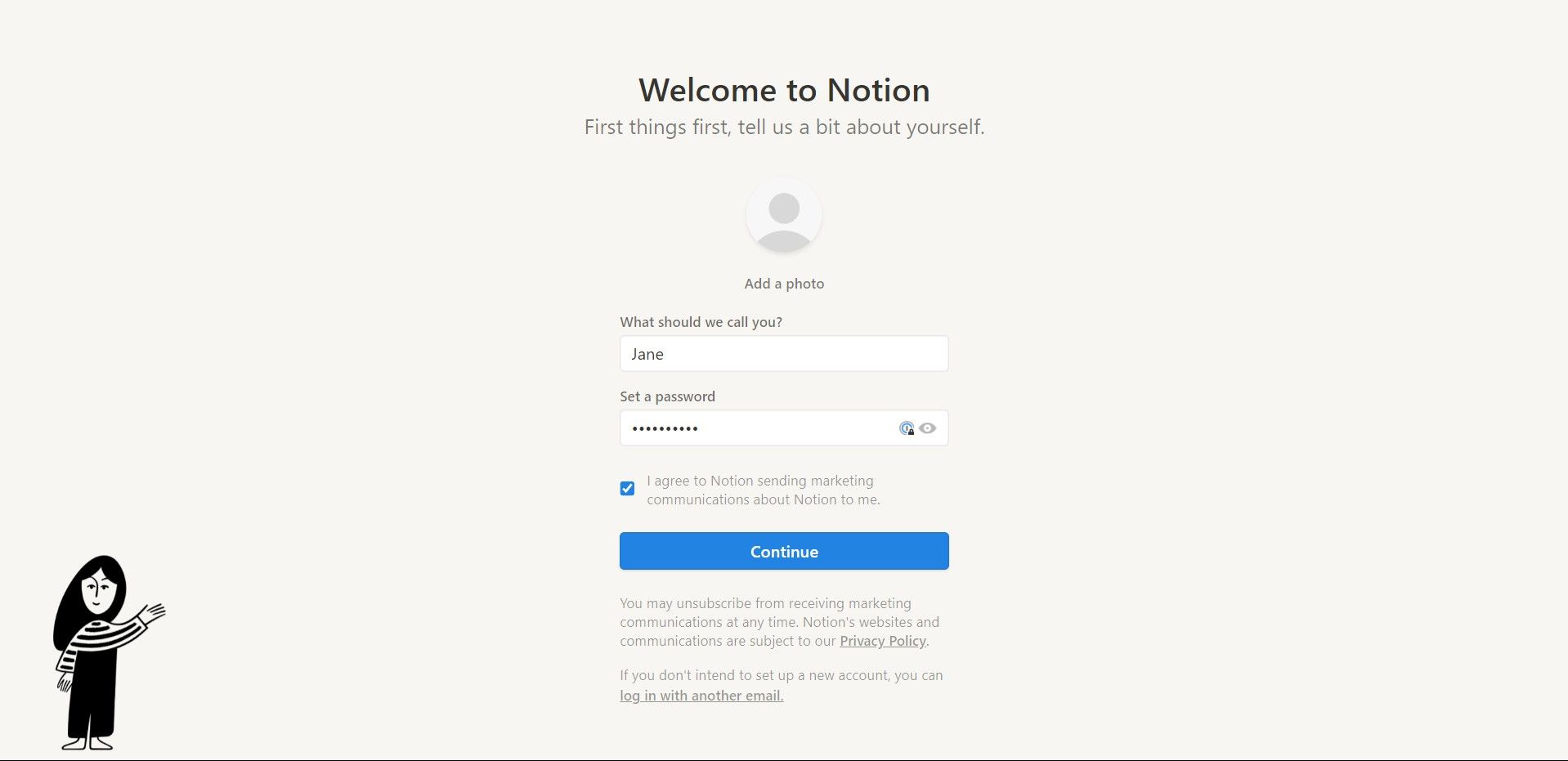
After creating an account you should automatically be redirected to your unique company homepage.Your homepage will consist of a company description, current plan guides, completed plan guides, and immediate action items.
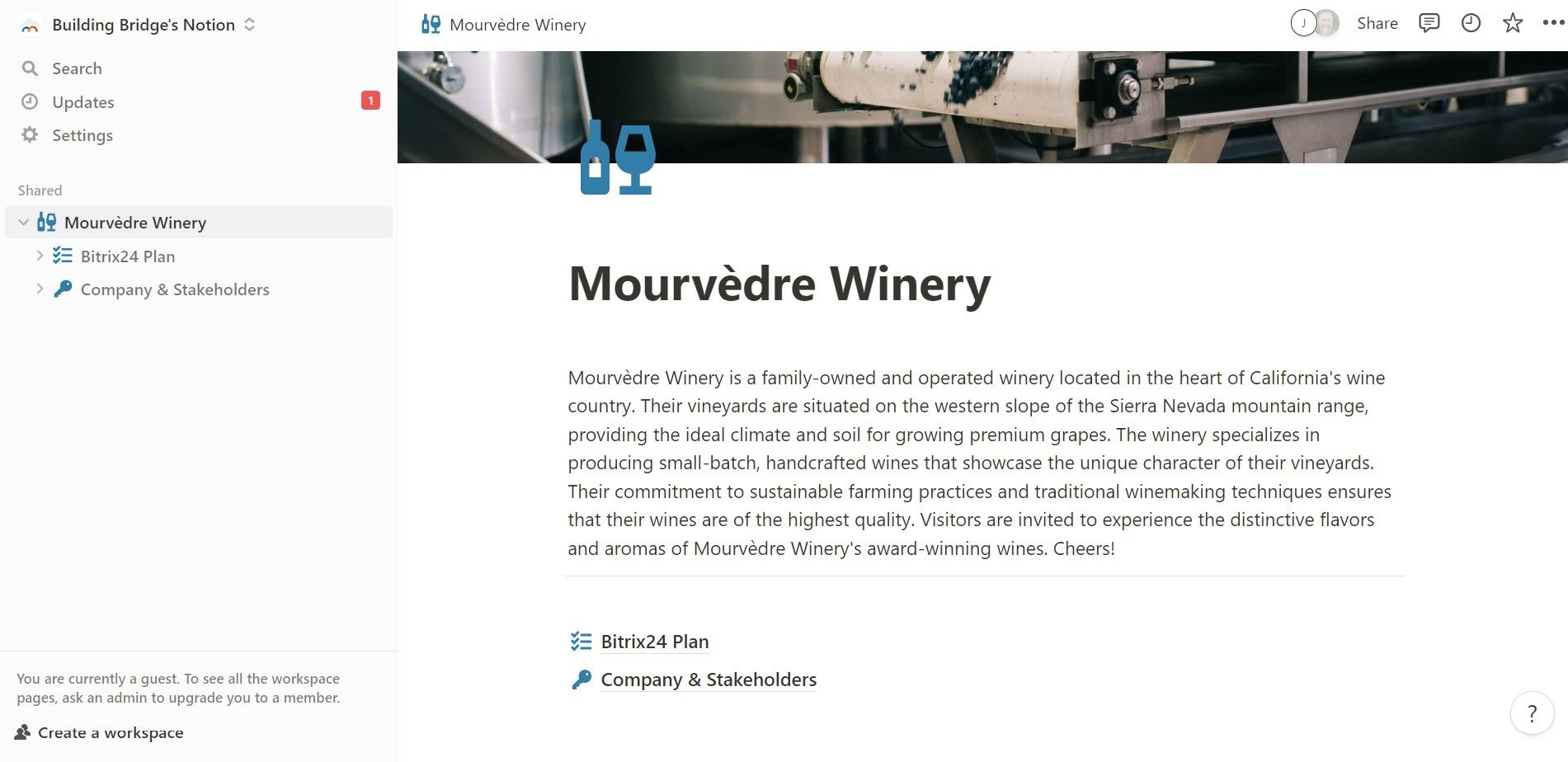
You can navigate to all of your company's pages from the nested links in the left-hand sidebar and subpage lists on ever parent-page. Breadcrumbs at the top help you easily go back to higher folder-levels.
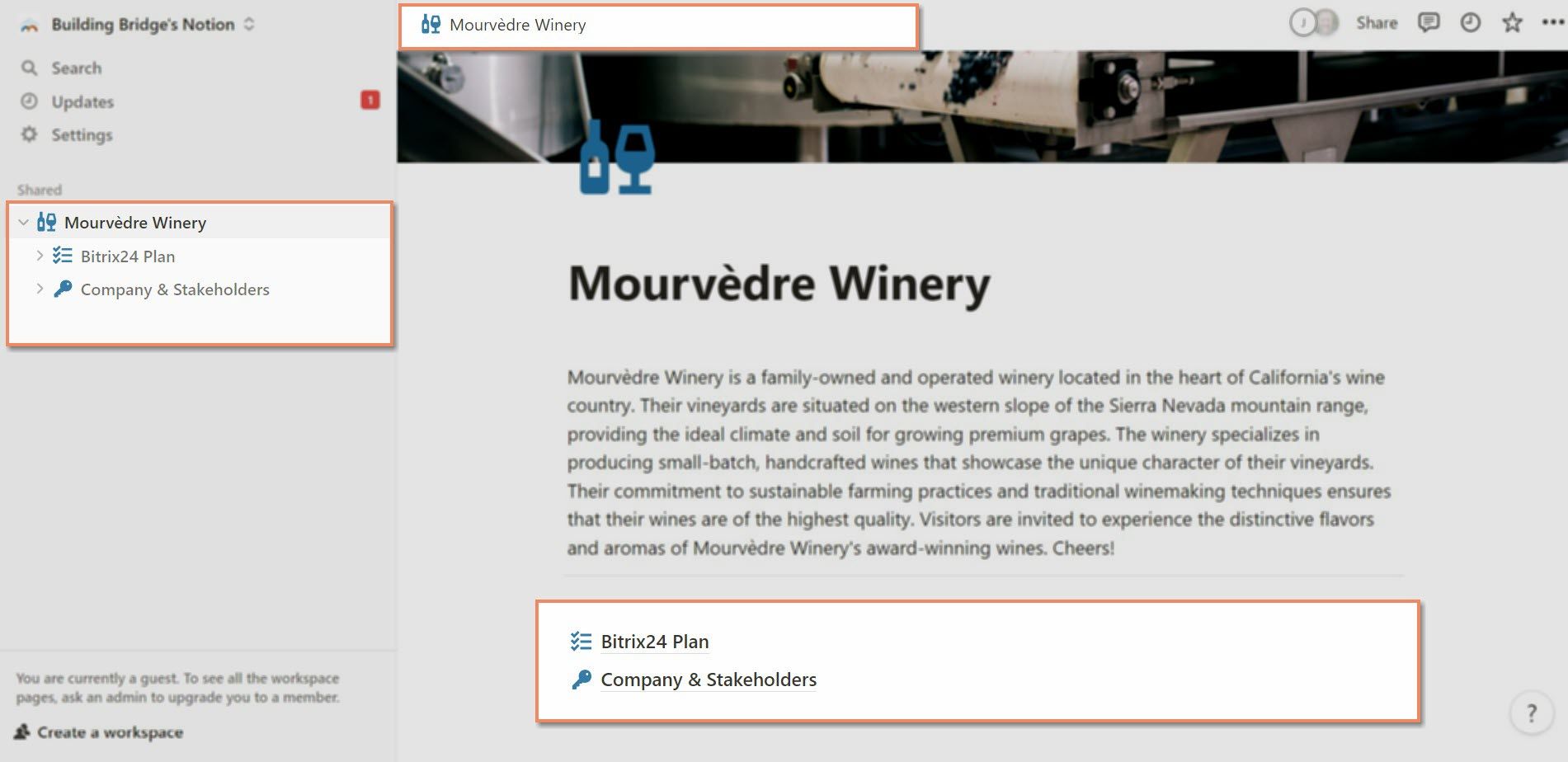
Help us get to know you and your company's specific needs.
Begin your business process journey by visiting your "Company & Stakeholders" Page. The documents nested under this page help us get to know your company and your unique needs.

Your "Company & Stakeholders" landing page contains a series of questions to be answered about your business.
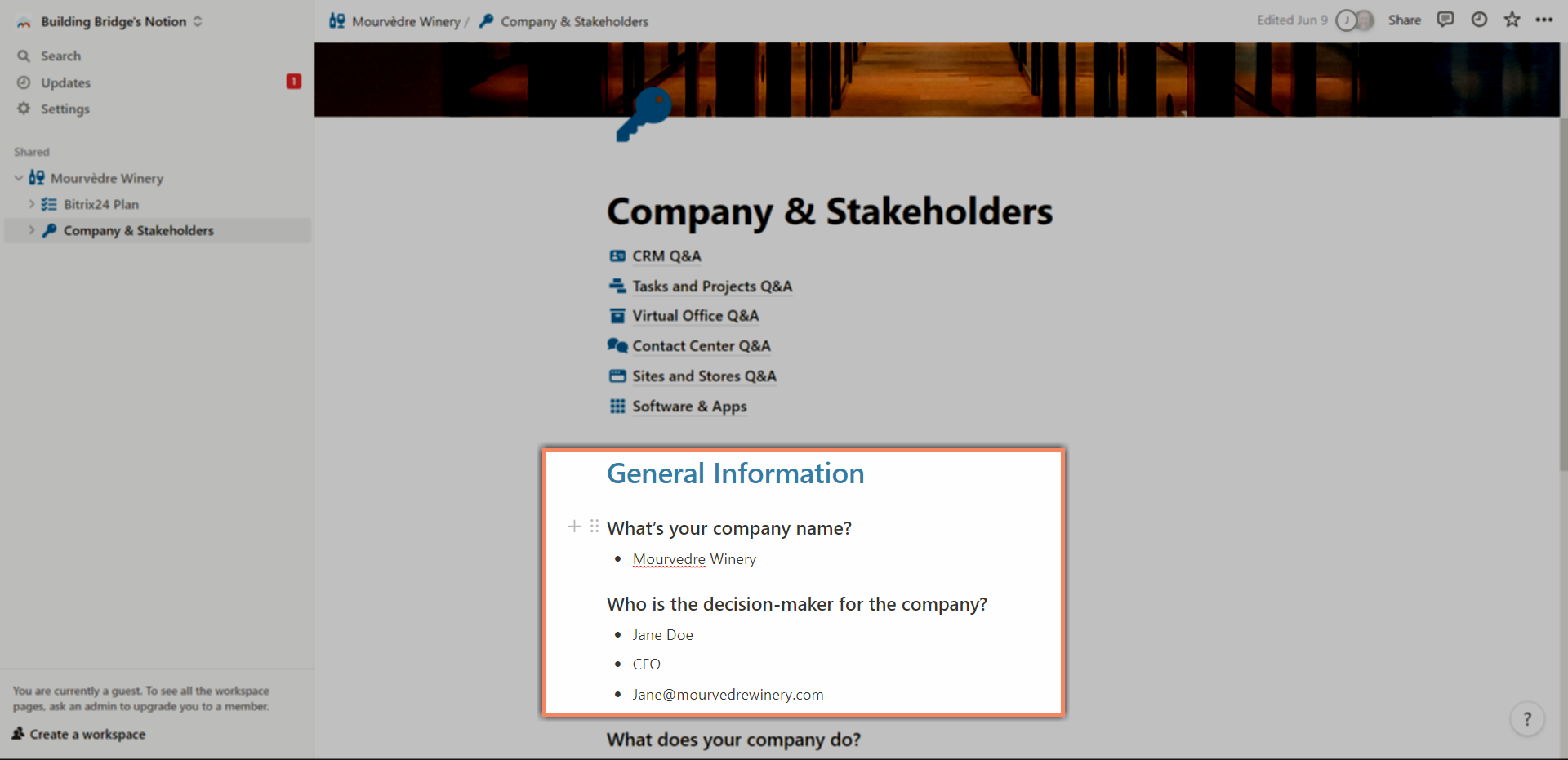
If at any time you have questions or need help, highlight the relevant area and click the comment button.
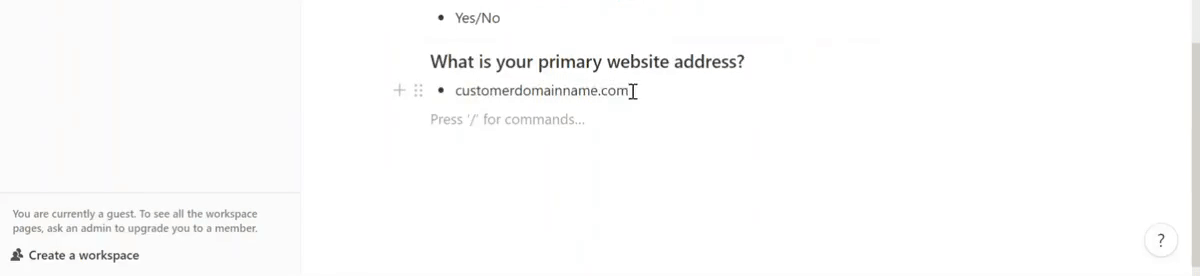
Each page nested under your "Company & Stakeholders" page contains a series of questions to be answered about your business's current processes.
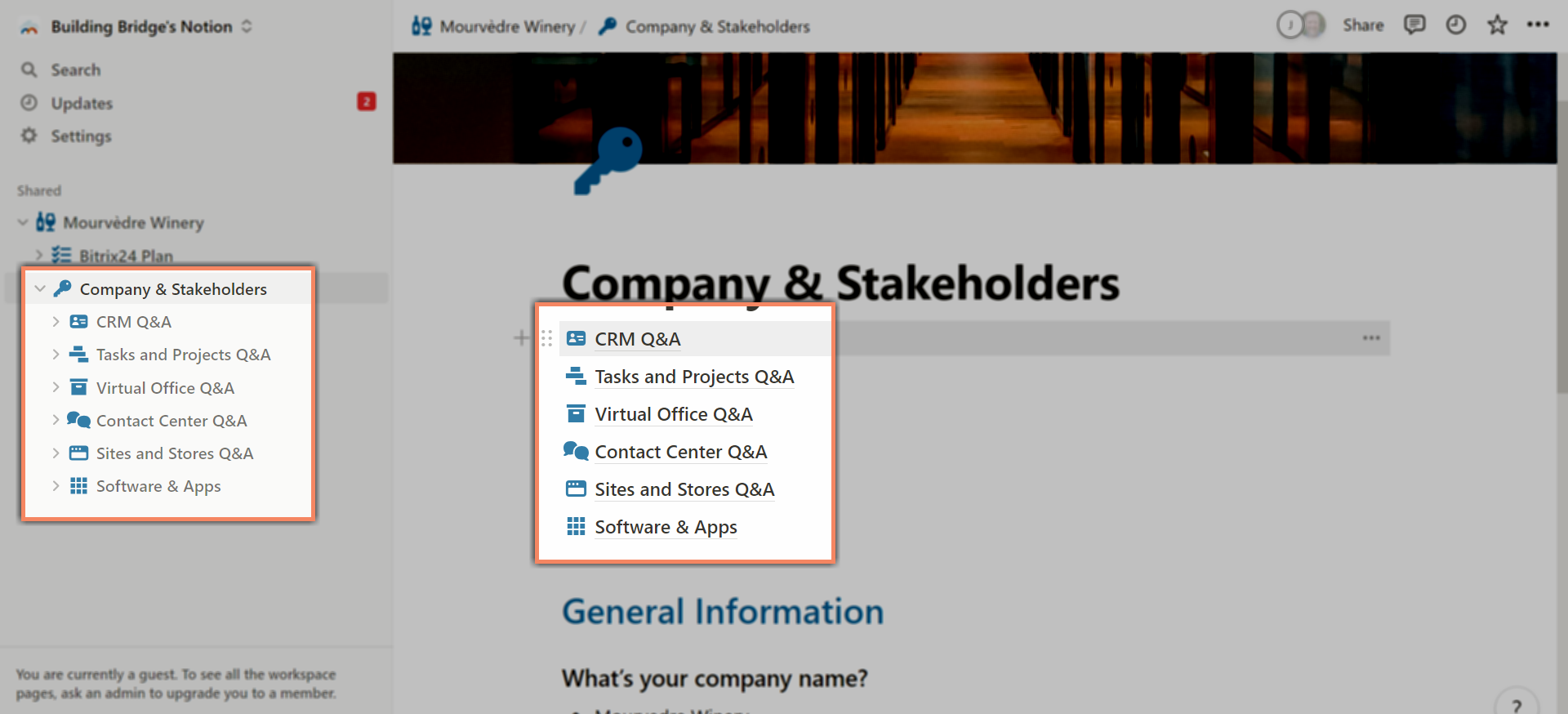
Begin connecting all the dots in your Bitrix24 platform to take advantage of it's powerful tools!
Your step-by-step "Bitrix24 Plan" guide is located in the root of your company's workspace.
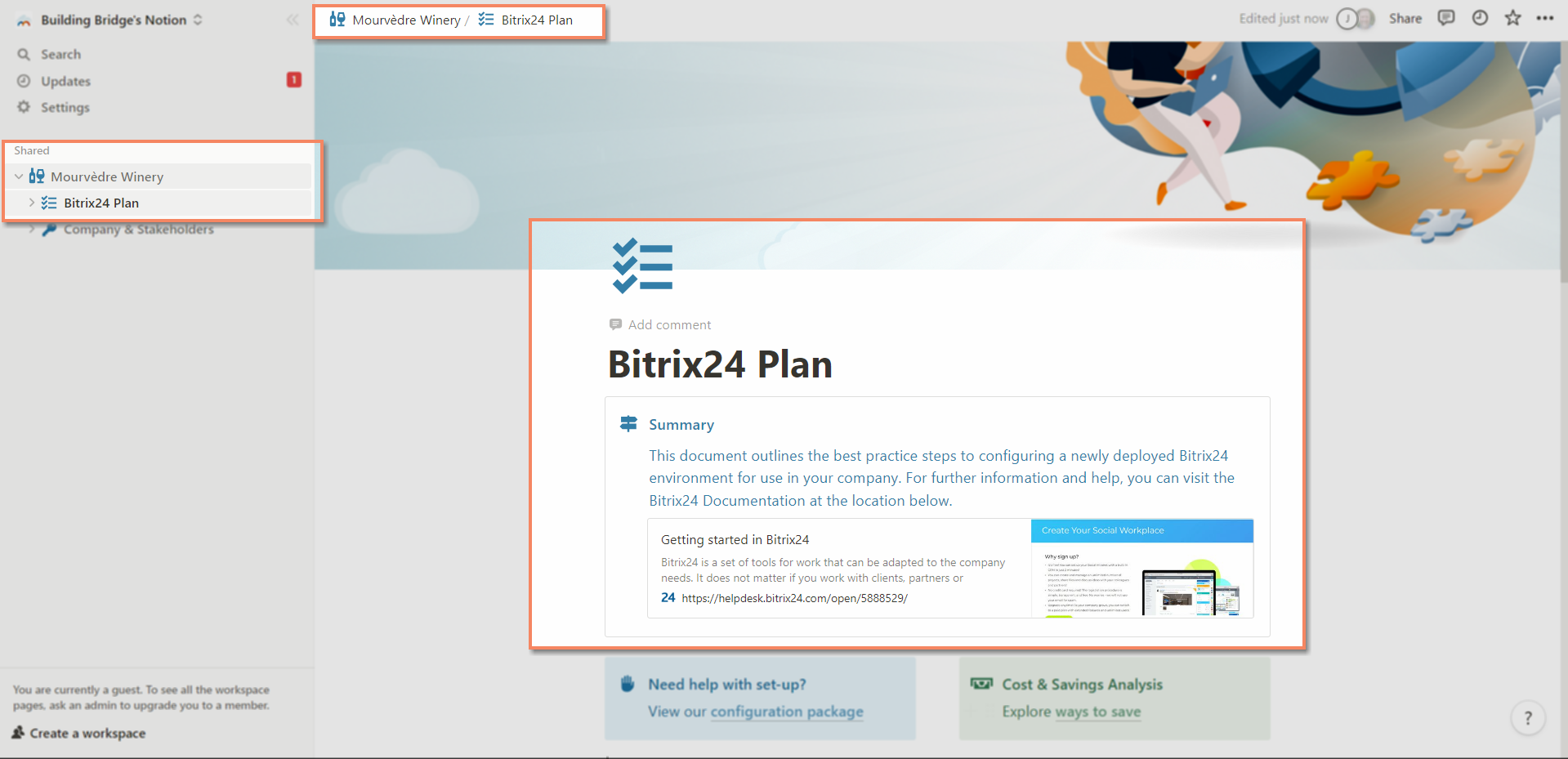
Use the arrow toggles next to each step title to expand that section. Each step also contains "Quick Start Steps" to show you where to go as well as links to a more in-depth help articles.
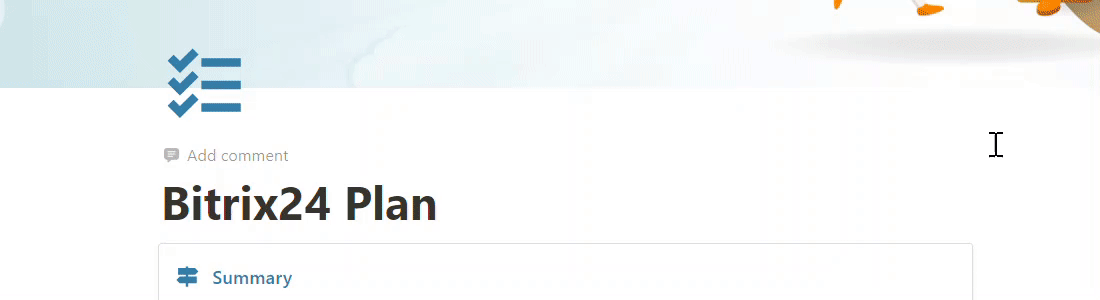
Once you have finished each step click the "Mark as Complete" check box and move on to the next step.
Feel stuck? Click the "Get support and services" link under "Need Help?" to purchase training, consultations, services and more!